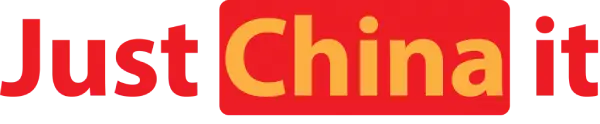Your Strategic Partner for
Unlocking China's Sourcing Potential
How to Cancel Your Shopify Subscription
Ready to close your Shopify store? Whether it’s a temporary break or a permanent exit, canceling correctly saves you from unexpected fees. Here’s how one user avoided $50 in charges with just 5 minutes of effort.
To avoid any surprise fees, you’ll need to go into your settings and officially pause or close your store. It only takes a few minutes, and it gives you full control over your account and your finances.
That’s why we’ve put together this simple, step-by-step guide to help you:
- Cancel your Shopify plan
- Avoid future charges
- Save your store info (just in case you come back)
- Understand what happens after cancellation
What Does “Canceling Shopify” Really Mean?
Now that you understand what cancellation entails, here’s how to do it step-by-step.
When you cancel your Shopify subscription, you’re closing your store and stopping your billing plan. This means:
- Your store goes offline
- Customers can’t visit or buy from your store anymore
- You stop getting charged for Shopify
It’s akin to closing your online storefront securely.
You can cancel at any time. However, be cautious: if you simply stop using the store without canceling, Shopify may still charge you.
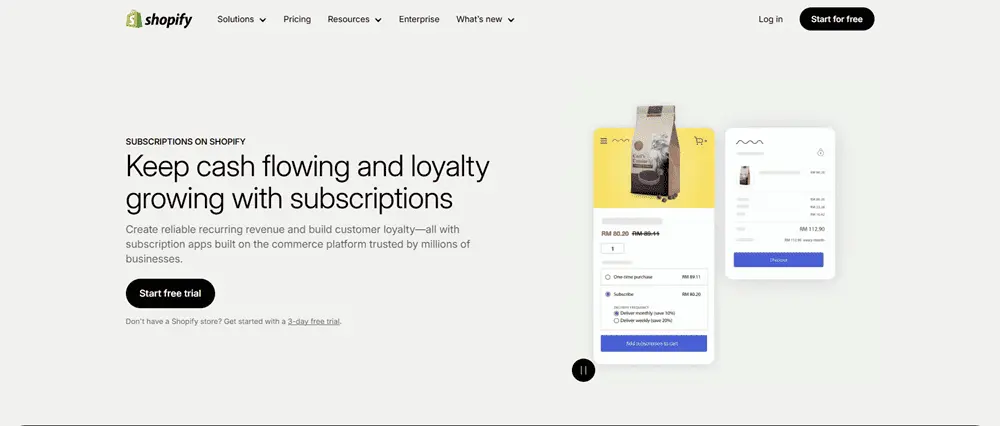
Step 1: Log in
First, go to www.shopify.com and click “Log In.”
Use your email and password to sign in.
Log in to access your dashboard, where all store settings are managed.
Step 2: Go to Your Settings
Look at the bottom-left corner of the screen. You’ll see a button called “Settings.” Click it.
Then, click on “Plan” or “Subscription”—depending on your version of Shopify.
This is where you can see your current plan, how much you’re paying, and what date your next bill is due.
Step 3: Choose “Deactivate Store”
Scroll down a bit. You’ll see a link that says something like:
- “Pause or deactivate store”
- or “Cancel subscription”
Click that.
Shopify will now ask if you’re sure. It may also ask:
- Why you’re canceling
- If you want to pause your store instead
- If you want to talk to support
You don’t have to answer everything, but it’s okay to share your reason.
Step 4: Enter Your Password to Confirm
Shopify wants to make sure it’s you trying to cancel.
They will ask you to type your password again. This is to ensure your store remains safe from mistakes.
Once you type in your password and click “Deactivate Store,” your store will close.
That’s it—you’re done!
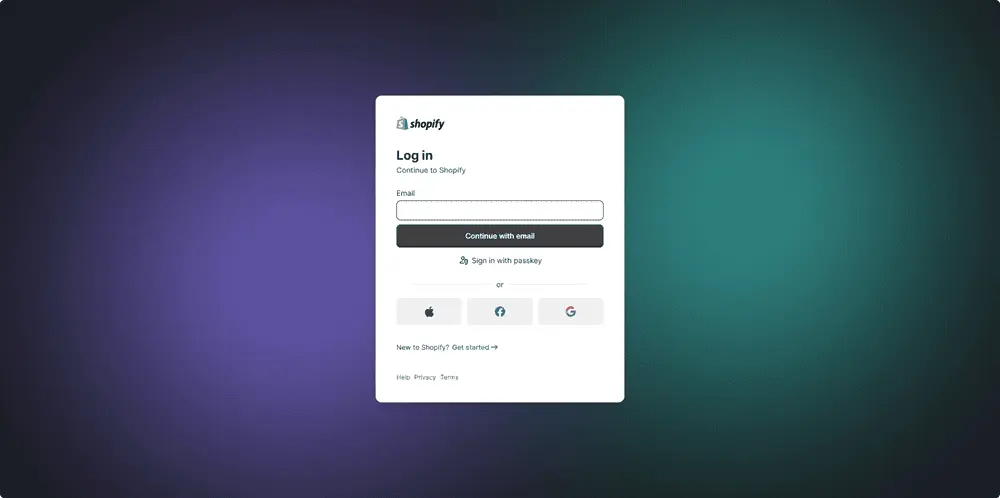
What Happens After You Cancel?
Here’s what you need to know:
- Your store is no longer live
People won’t be able to visit your website or purchase products. They’ll see a message that says the store is closed.
- Shopify saves your data for 2 years
Your store information (including products, settings, and past orders) is stored for up to 2 years in case you need to reopen it later. For example, Sarah paused her store for 3 months and returned to $2,000 in saved data.
- You stop getting billed. (Note: This is true across all sections and does not need to be repeated.)
Once you cancel, Shopify stops charging you. But if you have unpaid charges, you’ll need to pay them first.
- You get a confirmation email
Shopify will send you an email confirmation that your store has been closed.
Can You Pause Instead of Cancel?
Yes! Shopify lets you pause your store if you just need a break. This is great if:
- You’re taking a vacation
- You’re reworking your business
- You want to save your data but not pay full price
There are two pause options:
- Pause and Build – Your store is offline, but you can still work on it in the background. This option costs $9/month, allowing you to edit your store offline.
- Pause for Free (Legacy option) – You keep your store but can’t make changes or sell anything. (Not always available.)
To pause your store, go to the same Plan settings page and choose “Pause” instead of “Deactivate.”
What to Do Before You Cancel
Before you click that cancel button, there are a few smart things you might want to do:
1. Export your store data
Save copies of your:
- Orders
- Products
- Customer lists
- Reports
Go to Settings → Export, or use Shopify’s tools to download them. This can help later if you start over or move to another platform.
2. Cancel any apps
If you installed apps with their charges, cancel those too. Some apps charge outside of Shopify.
Go to Apps → Manage, and remove any you no longer want.
3. Fulfill or refund orders
Ensure that you ship out any outstanding orders or provide refunds as needed. It’s the right thing to do before closing.
4. Let your customers know
Send a quick email or post on social media to let people know your store is closing. Also, check the ‘Cancellation vs. Pause: Cost Comparison’ chart for a side-by-side breakdown. You never know—someone might reach out with support or questions.
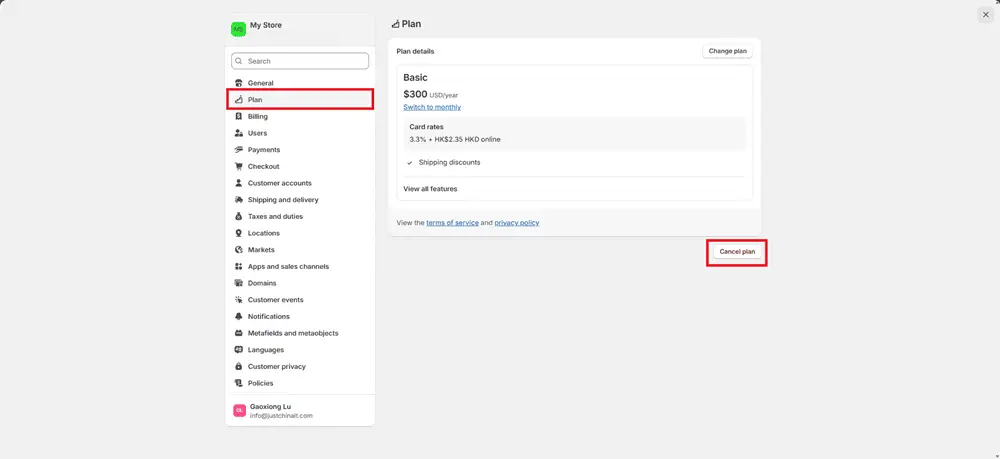
What If You Change Your Mind?
Good news: You can come back!
If you decide later that you want to reopen your store, you can:
- Log back into Shopify
- Choose a plan again
- Pick up right where you left off (if it’s within 2 years)
Your products, pages, and store settings should still be there unless you deleted them before closing.
Common Questions
- Do I have to call or email Shopify to cancel?
Nope. You can cancel all by yourself right from your dashboard.
- Will I get a refund?
According to Shopify’s official policy, refunds are not standard but may be considered case-by-case. But you can reach out to support if you feel it’s a special case.
- What happens to my domain name?
If you bought a domain from Shopify, you can keep it or move it to another website. If you stop paying, the domain will eventually expire.
Final Thoughts
Canceling your Shopify subscription is simple. You just:
- Log in
- Go to Settings
- Click “Deactivate Store”
- Confirm your password
And you’re done.
But before you go, take a few minutes to back up your info, cancel apps, and finish any orders. That way, you leave on good terms—with everything wrapped up neatly.
Done canceling? Back up your data now and explore new opportunities. Need help? Contact Shopify support or restart anytime within 2 years—your store awaits!
Which step was easiest for you? Share below!
No matter why you’re closing your store, be proud of what you’ve achieved. Running a store—even for a short time—takes courage, effort, and heart, and we appreciate your dedication.